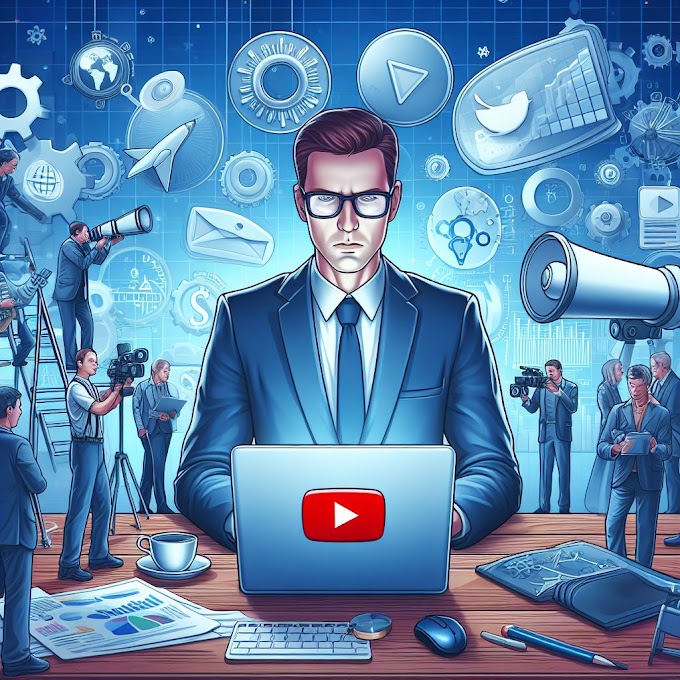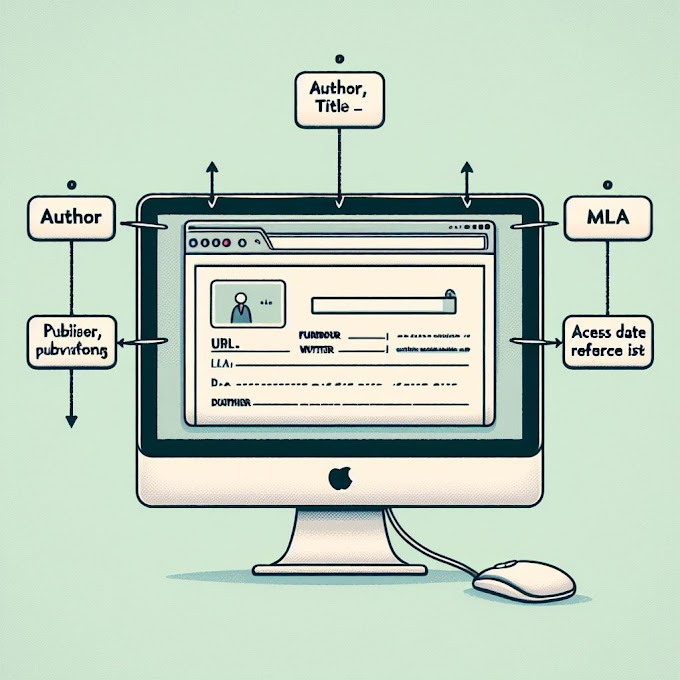Developer Options Firestick
To access Developer Options on an Amazon Fire TV Stick, you need to enable ADB (Android Debug Bridge) debugging. Here's how you can do it:
Go to Settings: From the home screen of your Fire TV Stick, navigate to the top menu and select "Settings."
Navigate to My Fire TV: Depending on your Fire TV Stick model, you might find it labeled as "My Fire TV" or "Device" in the settings menu. Select it.
Select Developer Options: Scroll down until you find the "Developer Options" menu. Click on it.
Enable ADB Debugging: Inside Developer Options, toggle on "ADB Debugging." This allows your Fire TV Stick to accept commands from your computer via the ADB tool.
Enable Apps from Unknown Sources (Optional): If you plan to sideload apps or install third-party apps manually, you may also want to toggle on "Apps from Unknown Sources." This is not necessary for accessing Developer Options but might be useful for advanced usage.
Once you've enabled ADB debugging, you can connect your Fire TV Stick to your computer via USB and use ADB commands to interact with it. Make sure to follow appropriate guides and tutorials when using Developer Options, as improper use can potentially harm your device or void its warranty.


.jpeg)
.png)