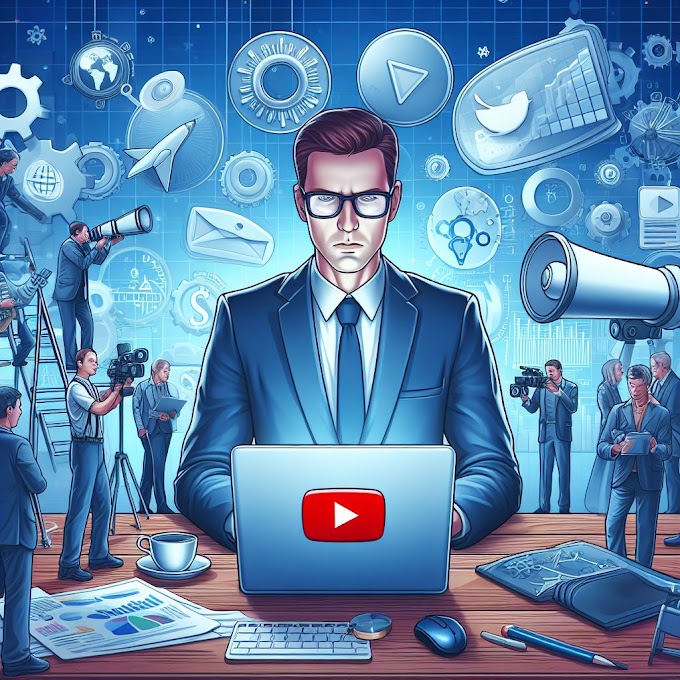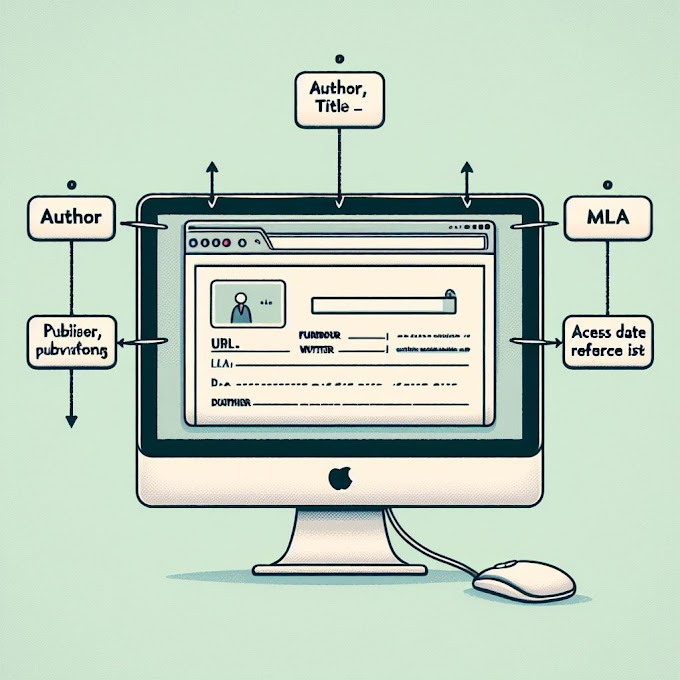What Does SOS Only Mean on iPhone? Explained
What Does SOS Only Mean on iPhone
Introduction
The "SOS Only" status on an iPhone means that the device is currently out of the carrier's coverage area. This restricts regular call, text, and internet functions while still allowing emergency calls.
- Key Takeaway: Understanding what SOS Only means on an iPhone can help you troubleshoot network issues effectively.
Understanding the SOS Only Status on iPhone
The SOS Only status on an iPhone means that the device is currently out of the carrier's network range. In this state, the phone can't make regular calls, send text messages, or access the internet. However, it can still make emergency calls like 911, 112, 999, or 000.
When your iPhone shows the SOS Only status, it means that it can't connect to a cellular network and relies only on available emergency services. This can happen because of different reasons such as being in an area where your carrier's network coverage is weak or experiencing provider outages. It's important to know that this status is not a problem with your device but rather a result of its inability to establish a regular network connection.
The SOS Only mode affects your ability to make regular calls or use cellular data services. You won't be able to make or receive calls or access the internet until your iPhone gets a stable cellular connection again. However, you can still make emergency calls in critical situations.
While in SOS Only mode, your iPhone won't show signal strength bars or indicate any network connectivity other than emergency services. This is because it can only use emergency frequencies and doesn't have access to regular cellular services.
Understanding what SOS Only means on an iPhone can help you troubleshoot network issues effectively and take appropriate steps to fix them. In the next section, we'll look at common reasons why you might see SOS Only on your iPhone and how to deal with them.
Common Reasons for Encountering SOS Only on an iPhone
When it comes to encountering the SOS Only status on your iPhone, several factors could be at play. Understanding these common reasons can help you troubleshoot the issue effectively. Here are some key points to consider:
Being Out of Your Carrier's Network Range
- Your iPhone may display the SOS Only status when you are in an area that is out of your carrier's network coverage. This could happen when you are in remote or rural areas where the carrier's signal may not reach.
Connecting to a Different Network and Encountering SOS Only
- Sometimes, your iPhone may connect to a different network, especially when you are traveling. If this network does not have an agreement with your carrier, you may experience the SOS Only status, limiting your connectivity options.
Understanding these common reasons for encountering the SOS Only status on your iPhone is crucial for effectively addressing the issue. By being aware of these factors, you can take proactive steps to mitigate the impact of network-related challenges and ensure a smoother communication experience with your device.
Troubleshooting Steps to Fix the SOS Only Issue on iPhone
If you're experiencing the SOS Only issue on your iPhone, there are several troubleshooting steps you can take to resolve the problem. Follow these guidelines to help fix the issue and regain full network connectivity:
1. Check Your Carrier's Network Coverage Area
The first step in troubleshooting the SOS Only issue is to determine if you're within your carrier's network coverage area. Here's what you can do:
- Check your carrier's website or use their coverage map tool to verify the signal strength in your area.
- If you find that you're not within the coverage area, try moving to a different location where you can get a stronger signal.
- In case you're in an area with weak signal strength but still within your carrier's coverage, try going outdoors or to a higher location where the signal may be stronger.
- If you're consistently experiencing poor signal strength in your usual locations, it might be worth considering switching to a different mobile plan or even changing your carrier.
2. Consider Switching to Another Mobile Plan or Carrier
If you frequently encounter the SOS Only status on your iPhone and it persists despite being within your carrier's network coverage area, it might be worth exploring other mobile plans or carriers. This can help ensure better network connectivity and reduce the chances of encountering network-related issues like SOS Only.
Research different carriers and their network coverage areas in your region. Look for plans that offer better coverage and signal strength in areas where you spend most of your time. Switching to another carrier with wider coverage could potentially resolve persistent SOS Only issues.
3. Update Your iPhone's Software
Software glitches can sometimes cause network-related problems, including the SOS Only status on iPhones. Therefore, it is essential to ensure that your device is running the latest iOS version available. To update your iPhone's software, follow these steps:
- Go to the Settings app on your iPhone.
- Scroll down and tap on "General."
- Tap on "Software Update."
- If an update is available, tap "Download and Install" to update your iPhone's software.
Updating your iPhone's software can fix any underlying software issues that may be causing the SOS Only problem.
4. Reach Out to Your Carrier for Assistance
If none of the above steps resolve the SOS Only issue on your iPhone, it's time to reach out to your carrier's customer support team. They have access to specific tools and resources that can help diagnose and resolve network-related problems. Contacting your carrier can provide you with further guidance and troubleshooting steps tailored to your specific situation.
Be prepared to provide them with details about the issue, such as when and where you typically encounter the SOS Only status. They may also ask for information regarding your SIM card or account details, so make sure you have that information readily available.
By following these troubleshooting steps, you should be able to resolve the SOS Only issue on your iPhone and regain full network connectivity. However, if you're still facing persistent issues, there are additional tips and advanced troubleshooting options available. The following section will provide additional tips to avoid encountering the SOS Only status on your iPhone.
2. Consider Switching to Another Mobile Plan or Carrier
Now that you have a better understanding of why the SOS Only status occurs, let's explore another solution to potentially resolve persistent SOS Only issues: switching to another mobile plan or carrier. Sometimes, the issue may lie with your current plan or carrier's network coverage area. By considering alternative options, you may be able to find a better fit for your needs and eliminate the SOS Only problem.
Here are some talking points to consider:
- Explore different mobile plan options: Start by researching and comparing various mobile plans offered by different carriers. Look for plans that provide extensive network coverage in your area and have a strong reputation for reliability. Consider factors such as data allowances, call quality, and customer reviews.
- Switching carriers: If you're consistently experiencing the SOS Only status and your current carrier isn't meeting your needs, it might be time to switch carriers. Look for carriers that offer reliable coverage in your area and have positive customer feedback. Keep in mind any cancellation fees or contract obligations you may have with your current carrier.
- Porting your number: If you decide to switch carriers, remember that you can usually keep your existing phone number by going through a process called number porting. This allows you to maintain continuity with your contacts while enjoying improved network coverage.
- Research coverage maps: Before making any decisions, make use of coverage maps provided by different carriers. These maps will show you the extent of their network coverage in specific areas. By comparing these maps, you can determine which carriers offer the best coverage for where you live and work.
Switching to another mobile plan or carrier can be an effective way to address persistent SOS Only issues on your iPhone. However, it is important to thoroughly research and compare options before making a decision. Remember to consider factors such as network coverage, plan features, pricing, and customer support when evaluating different carriers and plans.
3. Update Your iPhone's Software
Now that you understand why the SOS Only status happens, let's explore the solutions you can try to fix it. We have a range of options, from basic troubleshooting to advanced methods, so you're covered.
Step 1: Check for iOS Updates
Make sure your iPhone is running the latest iOS version available, as software glitches can sometimes cause network-related problems like the SOS Only status.
- Keeping your iPhone's software up to date is essential for ensuring smooth and uninterrupted network connectivity.
- Software updates often include bug fixes and improvements that can address underlying issues causing the SOS Only status.
- By regularly updating your iOS, you can mitigate the risk of encountering network-related problems and maintain a reliable connection with your carrier's network.
To update your iPhone's software, follow these simple steps:
- Open the "Settings" app on your iPhone.
- Scroll down and tap on "General."
- Select "Software Update."
- If an update is available, tap "Download and Install."
By proactively keeping your iPhone's software up to date, you can minimize the likelihood of experiencing the SOS Only status and ensure seamless communication on your device.
Remember, maintaining a well-functioning iPhone with the latest software updates is key to resolving network-related issues effectively.
4. Reach Out to Your Carrier for Assistance
Now that you understand why the SOS Only status occurs, let's explore the solutions you can try to fix it. We have everything from basic troubleshooting methods to advanced techniques.
When you see the SOS Only status on your iPhone, contacting your carrier's customer support team can be a helpful way to solve the problem. Here's why:
- Technical Assistance: Customer support representatives are trained to provide technical help and fix network-related issues that might be causing the SOS Only status on your iPhone.
- Network Information: They can give you information about network coverage areas, potential outages, or any ongoing maintenance work that might be affecting your ability to connect to the carrier's network.
- Account Verification: Also, reaching out to your carrier allows you to check your account status and make sure there are no problems with bill payments or account details that could be causing the SOS Only problem.
By talking to your carrier's customer support, you can get useful knowledge and tools to deal with the SOS Only status on your iPhone effectively. Feel free to ask for help whenever you need it.
Additional Tips to Avoid SOS Only on Your iPhone
When it comes to avoiding the "SOS Only" status on your iPhone, one proactive step you can take is to utilize network coverage maps to assess the signal strength in your area. Different carriers provide network coverage maps on their websites or through dedicated mobile apps. By consulting these maps, you can gain insights into the areas with strong signal coverage and identify potential dead zones or areas with weak reception. This information can help you make informed decisions about your connectivity and anticipate potential SOS Only situations before they occur.
By using network coverage maps, you can:
- Identify areas with strong signal coverage
- Anticipate potential dead zones or areas with weak reception
- Make informed decisions about your connectivity
Understanding the signal strength in different locations can empower you to plan your activities accordingly, ensuring that you stay within areas of reliable network coverage and minimize the risk of encountering the SOS Only status on your iPhone.
In addition to using network coverage maps, there are other measures you can take to enhance your connectivity and prevent SOS Only occurrences on your iPhone. These include enabling data roaming when traveling abroad and verifying your account status with the carrier. Each of these actions contributes to a comprehensive approach for maintaining uninterrupted communication on your device, regardless of your location or network conditions.
2. Enable Data Roaming When Traveling Abroad
Enabling data roaming on your iPhone is essential when traveling abroad to ensure a stable connection while outside your home country.
- Data roaming allows your iPhone to connect to partner networks in other countries, providing you with access to calls, texts, and mobile data while you're away.
- Before traveling, check with your carrier about international roaming plans and rates to avoid any unexpected charges.
- It's important to verify that your account is in good standing with the carrier before enabling data roaming to prevent any service interruptions while abroad.
- Use network coverage maps to assess the signal strength of partner networks at your destination and plan accordingly.
Remember that enabling data roaming can incur additional charges, so it's crucial to understand your carrier's international roaming policies and consider purchasing an international plan if needed. By proactively enabling data roaming and ensuring account readiness, you can avoid encountering the SOS Only status while traveling internationally.
3. Verify Your Account Status with the Carrier
When you see the SOS Only status on your iPhone, it's important to make sure that your account is in good standing with the carrier. Checking your bill payments and account details can help avoid any potential problems that might cause your device to be stuck in SOS Only mode.
Here are some things to keep in mind:
- Check your bill payments: Make sure you've paid your phone bill on time and that there are no outstanding balances or issues with your account. Sometimes, overdue bills or suspended accounts can result in limited network access, leading to the SOS Only status on your iPhone.
- Verify account details: Double-check that all of your account information, such as your name, address, and contact details, are up to date and accurate. Any differences or outdated information could potentially affect your network connectivity.
- Contact customer support: If you're unsure about the status of your account or if you think there may be any issues with your carrier, reach out to their customer support team for help. They can give you information about your account status and assist with troubleshooting any problems that might be causing the SOS Only issue.
Verifying your account status with the carrier is an important step in fixing any network-related problems on your iPhone. By making sure your bill payments are up to date and confirming the accuracy of your account details, you can get rid of any potential obstacles that might be stopping a stable network connection.
Besides the main solutions mentioned earlier, taking these extra steps can help prevent your iPhone from getting stuck in SOS Only mode.
When All Else Fails, Seek Professional Help
If you have tried all the troubleshooting steps mentioned earlier and are still encountering the SOS Only status on your iPhone, it may be time to seek professional help. Here are a couple of options to consider:
Reset Your iPhone's Network Settings
Resetting your iPhone's network settings can often resolve underlying connectivity issues that may be causing the SOS Only status. This process will reset all network-related settings on your device, including Wi-Fi passwords and VPN configurations. Here's how you can do it:
- Open the Settings app on your iPhone.
- Scroll down and tap on "General."
- Scroll to the bottom and select "Reset."
- Tap on "Reset Network Settings."
- Enter your passcode if prompted.
- Confirm the reset by tapping "Reset Network Settings" again.
After resetting your network settings, your iPhone will restart, and you'll need to reconnect to your Wi-Fi network and reconfigure any VPN settings if necessary. This should hopefully resolve any network-related issues causing the SOS Only status.
Contact Apple Support for Further Guidance
If none of the previous steps have resolved the SOS Only issue on your iPhone, it's time to reach out to Apple Support for further assistance. Apple has a dedicated support team that can provide advanced troubleshooting guidance specific to your device and situation.
There are multiple ways to contact Apple Support:
- Visit the Apple Support website: You can access a wealth of support resources, including articles, forums, and live chat options.
- Call Apple Support: If you prefer speaking with a representative over the phone, you can call Apple Support directly for personalized assistance.
- Schedule an appointment at an Apple Store: If you have an Apple Store nearby, you can make an appointment with a Genius Bar technician who can diagnose and help resolve any hardware or software issues with your device.
Apple Support is well-equipped to handle a wide range of iPhone issues, including the SOS Only status. They can provide expert guidance and help you troubleshoot any persistent connectivity problems you may be experiencing.
Remember, seeking professional help should be your last resort after exhausting all other troubleshooting options. Resetting your iPhone's network settings and contacting Apple Support are effective solutions when all else fails to resolve the SOS Only issue on your iPhone.
5. Contact Apple Support for Further Guidance
Sometimes, the SOS Only issue on an iPhone can be a result of deeper software or hardware problems that require professional assistance to fix. If you've tried all the troubleshooting steps and the problem persists, it may be time to seek advanced help from Apple Support. Here are some options available for obtaining advanced troubleshooting guidance:
- Online Support: Visit the Apple Support website and explore the various resources available, including articles, user forums, and troubleshooting guides tailored to address network-related issues like the SOS Only status.
- Apple Store Appointment: Consider scheduling an appointment at an Apple Store Genius Bar where a trained specialist can diagnose your iPhone and provide personalized recommendations for resolving the SOS Only problem.
- Phone Support: Contact Apple's technical support team by phone and explain the SOS Only issue in detail. They can walk you through additional troubleshooting steps or advise if your device needs to be examined by a professional technician.
Remember that Apple Support is equipped to handle a wide range of iPhone-related issues, including network connectivity problems. By seeking their guidance, you can gain insights into potential software conflicts or hardware malfunctions causing the SOS Only status, and receive expert recommendations for resolving them.
If necessary, they may suggest specific diagnostic tests or even recommend visiting an authorized service provider for further assessment of your device's network capabilities.
By reaching out to Apple Support, you can access specialized assistance tailored to address complex network issues affecting your iPhone's functionality.
Conclusion
Understanding what SOS Only means on an iPhone can help you troubleshoot network issues effectively and ensure that you stay connected. The SOS Only status indicates that your device is out of the normal carrier range, restricting regular calls, texts, and internet access. However, emergency calls can still be made.
To resolve the SOS Only issue on your iPhone, there are several troubleshooting steps you can take:
Check your carrier's network coverage area to ensure you are within range.
Consider switching to another mobile plan or carrier if the issue persists.
Update your iPhone's software to fix any network-related glitches.
Reach out to your carrier's customer support for assistance.
Use network coverage maps to verify signal strength before encountering SOS Only situations.
Enable data roaming when traveling abroad for a stable connection.
Verify your account status with the carrier to ensure it is in good standing.
If all else fails, you can reset your iPhone's network settings or contact Apple Support for further guidance.
In conclusion, staying connected on your iPhone is crucial, and if you ever encounter the SOS Only status again, take action by following the troubleshooting steps mentioned above. By doing so, you can resolve the issue and maintain a reliable connection on your device.
Remember: Troubleshooting steps may vary depending on your specific carrier and iPhone model.



.png)